.np domains are free to register. You will get lifetime access to your domain. Here first we will guide you through registering a .np domain, then we will move towards redirecting your blogspot blog to your newly registered domain.
Register .np domain
First we need to register .np domain. If you already have your domain your can skip this part. .np domain is a ccTLD (country-code Top Level Domain). You can register .com.np, .net.np or .name.np for your personal blog.Let's first learn what is required, Requirement:
- email account (for creating online accounts)
- Citizenship card / License (Scan / perfectly captured)
- Need to create 2 Online account
- register.com.np(To Register Domain)
- dcc.godaddy.com/dcc50 (For DNS server)
- Admin Access to Blogger blog(that you want to have .com.np)
Lets create account on .com.np domain registration. Click this link https://register.com.np/login. Now click in Create account. Enter your full name (Just as in your Citizenship card), Enter email, password and password again. Please write down the password in your copy we will need it.
Now you will get email from register.com.np, so Open the email and click something like verify your account / email. Once verified you can login using your email and password.
Now lets create account in godaddy. Click this link https://sso.godaddy.com/v1/account/create. Enter your email, enter username and make it valid, enter password and Support pin. We will this account so write down the email and password and also support pin. Support pin is required when you need to contact the support team.
Again you will get email from godaddy. Open your email account and click and verify
Bear with me. Once we complete some more steps. You will have your own domain, you can have your blog on your own domain, have own email as [email protected] and much more
Here is everything on .np Domain Registration in Nepal
Now login to register.com.np using the account you had created. Click this link https://register.com.np/login. Once you login you will find something like "Apply new domain". Enter your name and select domain extension from the drop down. .com.np, .name.np and .info.np are the domains available for personal domain. Remember the domain name should be your name.
If the domain name is not available try using different domain extension. eg. for Ram Poudel. You can select ram.com.np ram.info.np pram.com.np poudelram.info.np any variety. Once it is available click register.
Let the tab of register.com.np open. (DON'T CLOSE) Now we need Name Servers. Name Server is Provided by DNS Server, so we are using Godaddy for that, so click here and enter user name and password you created for godaddy. https://dcc.godaddy.com/domains/dnsHosting/add
Once you login you will get something like Enter domain name. So enter the domain name that was available in register.com.np then click in Next. Now it will take some moment and provide to Nameserver something like "ns45.domaincontrol.com" and "ns45.domaincontrol.com". The numbers can be different in your case.
Now in the Name server section add those two nameservers. Fill the Administrative contact and Technical contact. (Tick mark in copy Administrative contact will copy all the details). Click save and continue
Now you need to provide your Citizenship and Cover letter. Select Citizenship from the document type and Upload it. (You need to provide both front and back). Again upload a Cover letter, a simple application letter for domain registration. Sample Cover letter for .np Domain Registration. Once you upload citizenship and cover letter click in the Process Domain registration button.
Now your Domain registration request is sent and it need to be verified. It could take some days (2 - 4 days). Once the domain is registered follow the further Process. If anything goes wrong, domain not accepted comment below we will help you or you can directly contact the Domain registrar.
Redirecting blogspot.com to .com.np
By now your domain is registered. Now lets process to add your .np domain to blogspot. For this you need to have your blog in blogger. If you don't have you can Create one.First login to blogger and select the blog you want to have custom domain (Have your own domain instead of blogspot.com). Then click in settings. There is section Publishing. Please Verify that The blog in Blog Address. Click in "+ Set up a third-party URL for your blog"
Now enter your domain name in the text field next to http://. eg. www.yourname.com.np. You cannot enter just yourname.com.np. You can use blog instead of www. Click in save. You will get a error.
| Name, Label, or Host field | Destination, Target, or Points To field |
|---|---|
| blog | ghs.google.com |
| u2w25o2ef4sl | gv-cdcgpjrd6a7dkw.dv.googlehosted.com |
Here is Full Guide on How to add .np domain in Blogger with https
Now you will see something like above in your blogger. You need these information, "host" and "point to" to point your domain to Google server.
Once you add your domain in blogger settings and you get the host and point to. We need to add these records in the DNS manager. So click here https://dcc.godaddy.com/manage/dns. Now you may need to login. Enter the username and password. Once login you will see Domain Name section. Enter your domain name. Domains will be shown in the drop down Click in the domain. Now you will be in the DNS management section.
There are already different records. And There is ADD some where below the records. Click in the ADD. From Type Select CNAME. Then add the two records that were shown in the blogger. For me in host it will be "blog" and in point to "ghs.google.com" and click Save
You also need to add that another CNAME record it is for verification. so for me the next record is Type:CNAME, Host:u2w25o2ef4sl and Point to:gv-cdcgpjrd6a7dkw.dv.googlehosted.com
Good Work! We are done. Now your can access the blog using your domain. It could take up to one hour. But for most of the cases it would start working on some minutes
Conclusion
You can have your own custom domain in blogger blogs. You can user .com.np domains instead of blogspot.com domain. We hope this guide helps you to use your domain in blogger.If you need any help, please comment below. We will be happy to assist you. Thank you!

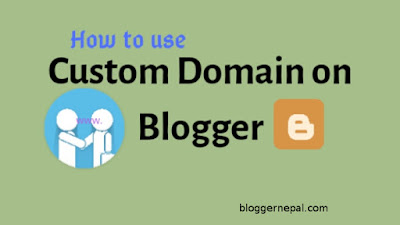



3 Comments
Thanks this helped me a lot!
ReplyDeleteGreat! to know this help you.
ReplyDeleteThanks for giving me grateful information. I think this is very important to me. That’s why I regularly visit your site. You would love to see my Historical events in the world site as well.
ReplyDeleteThank you again.